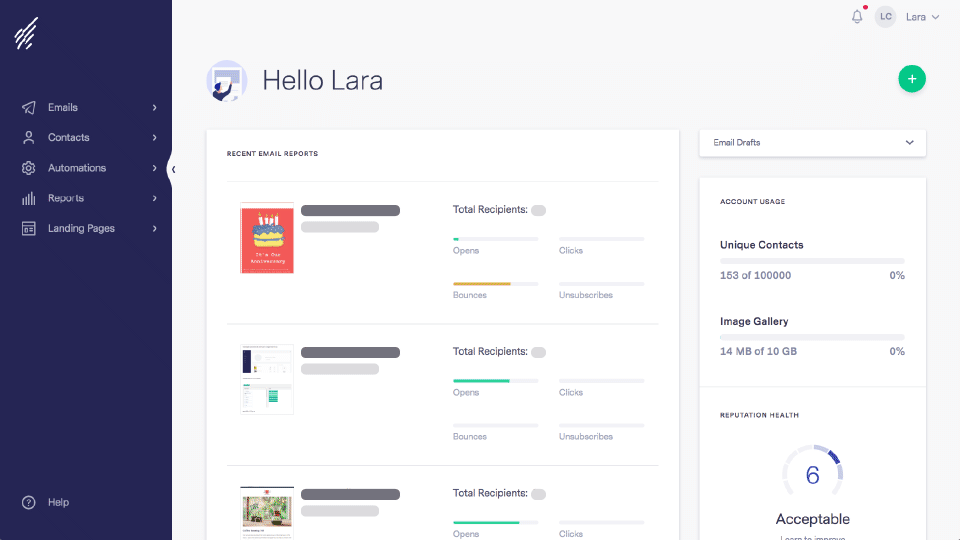Knowledge Base Home  Image Gallery
Image Gallery  How To Increase Image Storage Space
How To Increase Image Storage Space
How To Increase Image Storage Space
Here’s how you can upgrade your image storage space:
- First, click on your account name on the top right corner.
- Select Account settings from the drop-down menu.
- Select Plan Information from the left navigation on the Account Settings page.
- Scroll down to Add-ons and click on the “Buy It!” button in the “Image Hosting” section.
- You will be prompted with the cost breakdown of the add-on per the billing cycle of your account Click “Continue.”
- If there is no credit card added to your account under payment options, you’ll be prompted to enter your credit card details. If you are upgrading for the first time, click NEXT to continue.
- Confirm your Add-on Order information.
- Click on Purchase Now!
- After clicking on the Purchase Now! our system will process the transaction, and your Image Gallery size will increase immediately.
RELATED ARTICLES
None found
 Image Gallery
Image Gallery  How To Increase Image Storage Space
How To Increase Image Storage Space