Knowledge Base Home  Automation Pro
Automation Pro  How to use the Jump To Node
How to use the Jump To Node
The Jump To feature was created with our customers in mind, after seeing that we desperately needed a way to help you shorten your automations. The node does exactly what its name suggests. It jumps a contact to another point in the automation. Use the Jump To feature to move a contact back to a starting point in your automation or use it to jump them forward.
Jump to Feature from Automation Pro
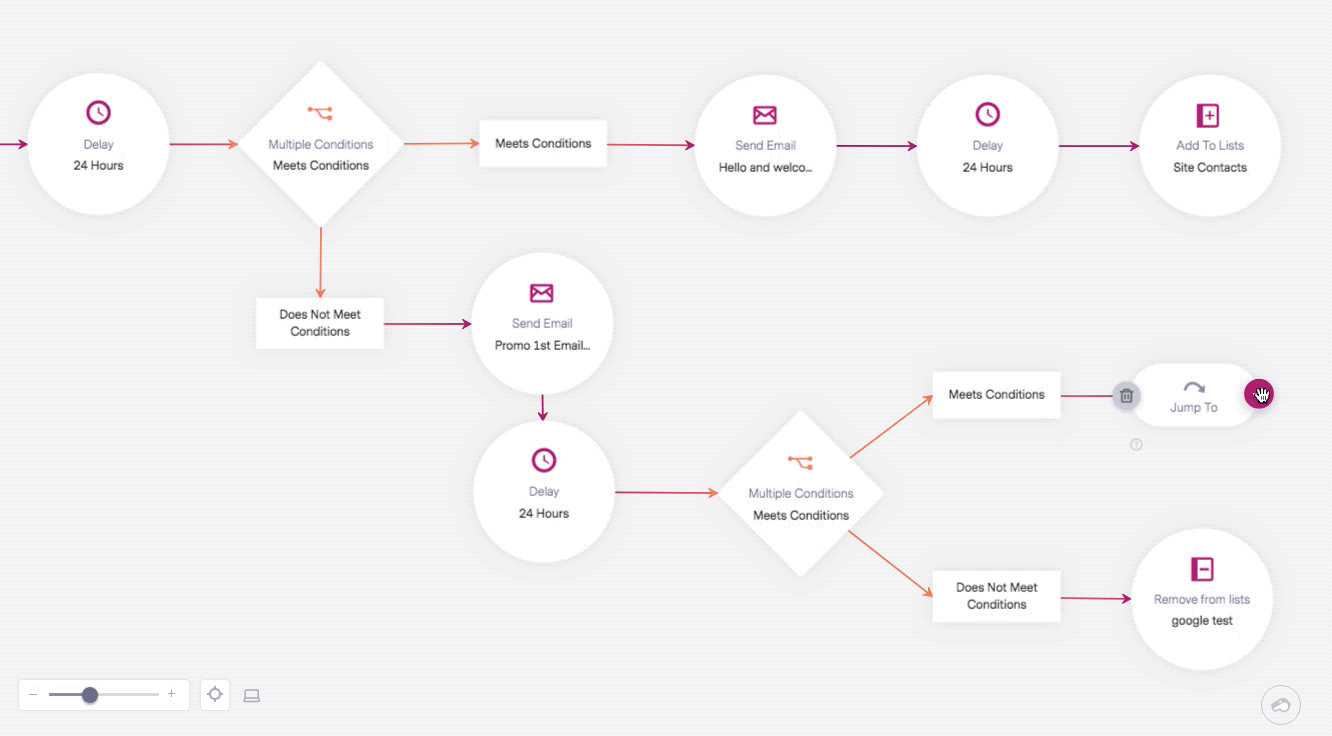
From here, you can continue your automation by adding other actions or conditions, or you can activate the automation.
Each email sent is considered unique. Therefore, if a contact is jumped to an email node twice and if they open on the second try, in the email reports, you will see 1 open and 1 unopened. Click here to learn more about Automation Pro reports.
If you have any questions regarding the Jump To node, please feel free to contact our support team via Email, LiveChat or by Phone.