Knowledge Base Home  Integrations
Integrations  How to Integrate Your Gmail Contacts With Your Benchmark Account
How to Integrate Your Gmail Contacts With Your Benchmark Account
Import your Gmail contacts into your Benchmark account with this secure integration. Contacts will maintain the group settings you created in Gmail with fields that can be specified during the integration process.
To integrate, simply follow the steps below:
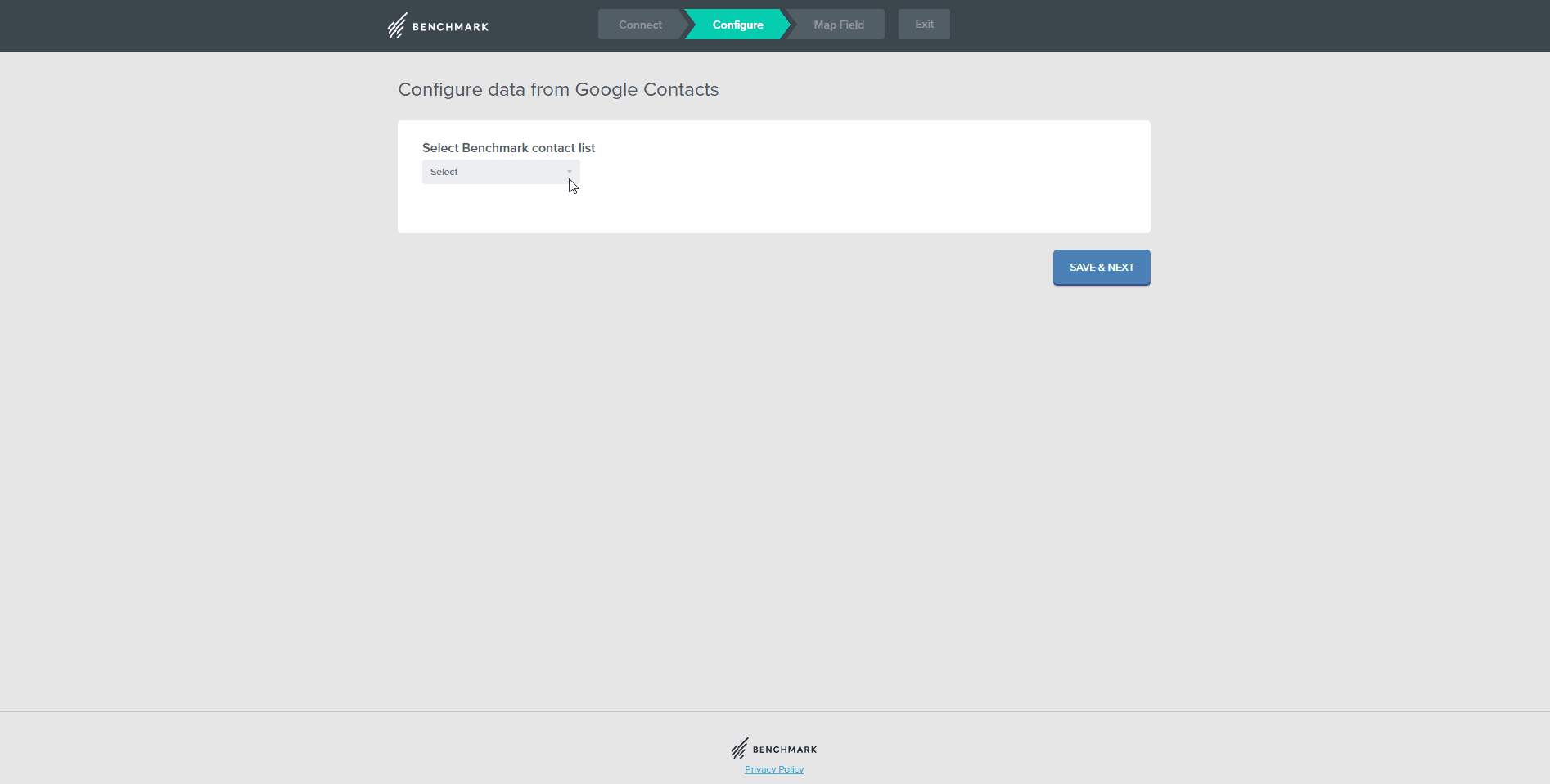
The final number of imported contacts may be less than the projected number due to the filtering of certain emails. Benchmark Email removes role-based emails, duplicates, unsubscribes and blocked domains. Click Here to learn more.
Note: Since this integration offers a one-time import if you need to import more contacts at a later time, you will have to repeat the steps above. However, when you go to import again, you can choose the previous connection or create a new one.
If you have additional questions, please feel free to contact our support team via Email, LiveChat or Phone.