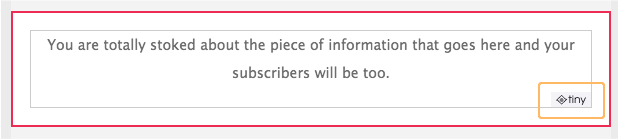Knowledge Base Home  General Questions
General Questions  How Do I Copy and Paste Text From Microsoft Word?
How Do I Copy and Paste Text From Microsoft Word?
How Do I Copy and Paste Text From Microsoft Word?
Copying and pasting text from Microsoft Word or any other word processing program is a useful and time saving process.
To copy and paste the text into a block within Benchmark Email:
- Go to the section/block in which you wish to paste the text. Click the Edit
 icon .
icon .
- Open the file that you want to copy the text from.
- Within the document, highlight the words you want to copy.
- Once your text is highlighted, go to the menu and select Edit > Copy. The text will now be stored on your computer’s clipboard.
- Navigate back to your Benchmark Email account.
- Place your cursor in the block where you want the text to be pasted.
- Right click your mouse and select Paste to place the text in the email (Mac: Ctrl – click > Paste).
Note: You can Paste copied text with styles or without styles by toggling the Paste as Plain Text
 icon.
icon.
- Click on the Save button.
Note: In some instances, you’ll see the TinyMCE logo when editing a text block. TinyMCE is a 3rd party we use to make our Drag and Drop better and faster. The logo will not appear in your emails, but only when you are editing a text block.
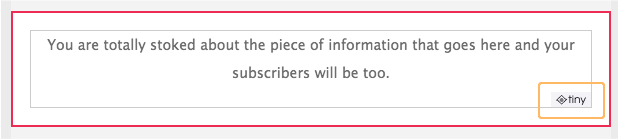
RELATED ARTICLES
None found
 General Questions
General Questions  How Do I Copy and Paste Text From Microsoft Word?
How Do I Copy and Paste Text From Microsoft Word?  icon .
icon . icon.
icon.