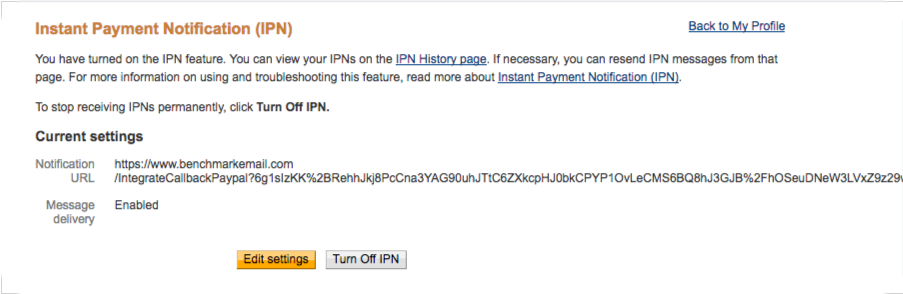Knowledge Base Home  Integrations
Integrations  How To Connect Benchmark Email to My PayPal Account?
How To Connect Benchmark Email to My PayPal Account?
How To Connect Benchmark Email to My PayPal Account?
First of you want to make sure you have a Business or Premier account in PayPal. A personal account will not work, the accounts have to be Premier or Business.
Integrating with PayPal is simple and effortless. When a client purchases an item they will be added to a contact list of your choice!
To get started please follow the steps below.
- On your Benchmark account, click on your account name.
- Select Integrations.
- On the PayPal integration option, click on the Generate URL button.

- In the dropdown box, choose which of your contact lists you’d like to add your PayPal customers.
- When you click on the desired list, it will automatically generate a URL in the Copy URL box, copy this URL.

- Once you have copied your URL you will need to log into your PayPal Business/Premier account.
- Click Summary.
- Under Selling Tools, click on Seller Preferences.
- Scroll down to Instant payment notifications, and click on Update.

- On the Instant Payment Notification (IPN) page, click on the Choose IPN Settings button.

- Paste the URL in the Notification URL and then select Receive IPN messages.
- Click Save.
Your page should look something this when done:
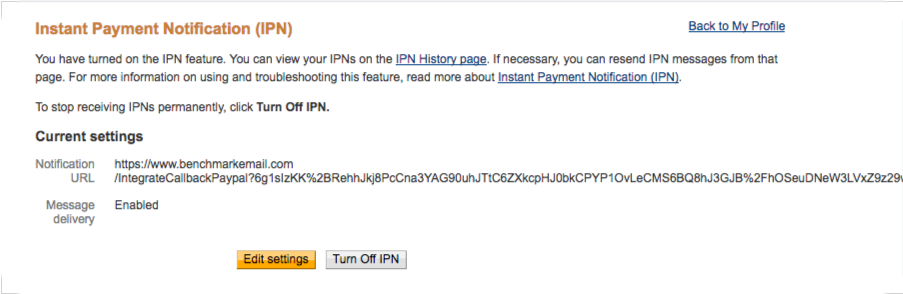
NOTE: The connection status will show Disconnected until a subscriber purchases something. Once they purchase they will be added to the list you selected.
If you have additional questions, please feel free to contact our support team via Email, LiveChat or by phone.
RELATED ARTICLES
None found
 Integrations
Integrations  How To Connect Benchmark Email to My PayPal Account?
How To Connect Benchmark Email to My PayPal Account?