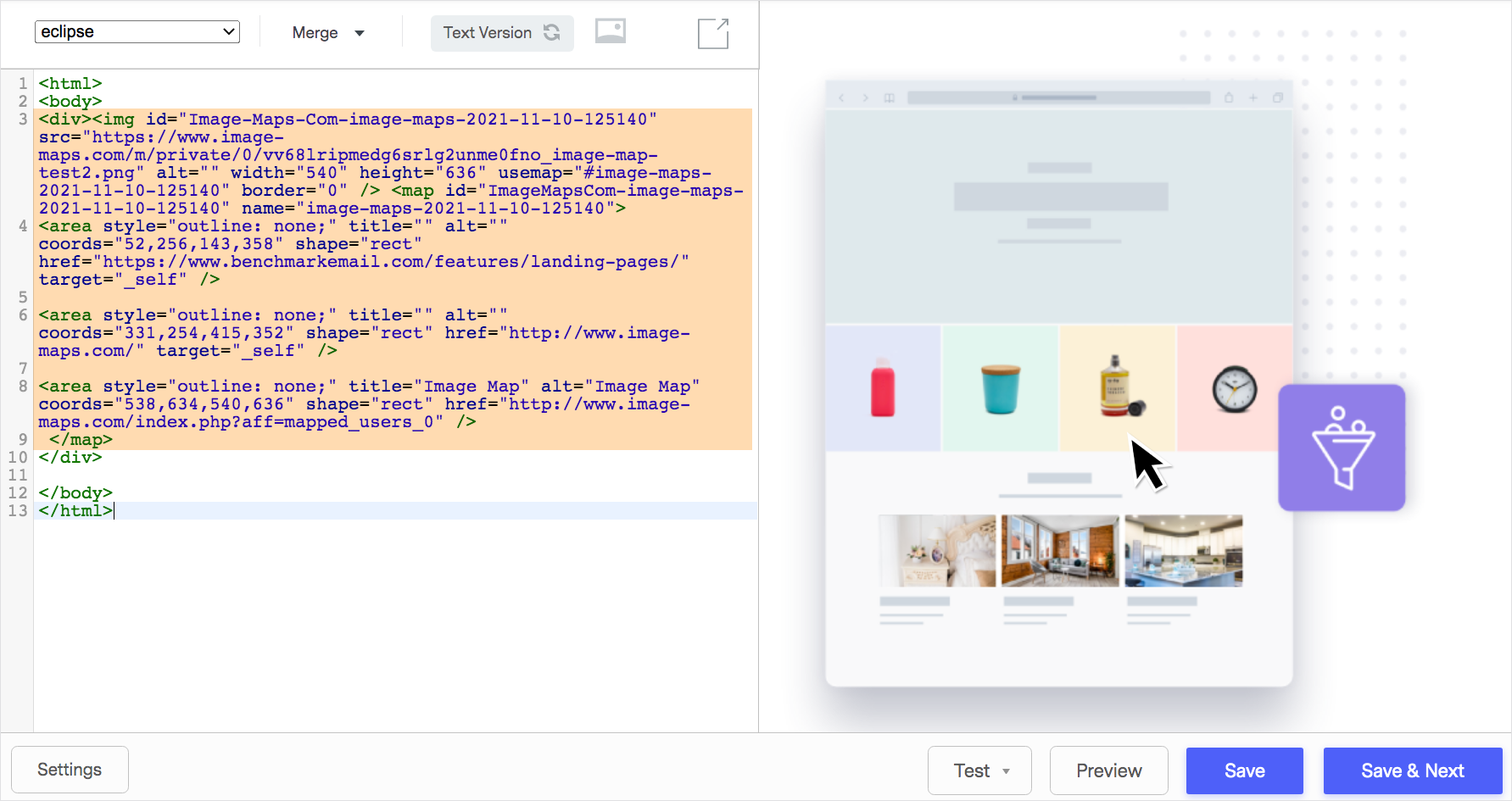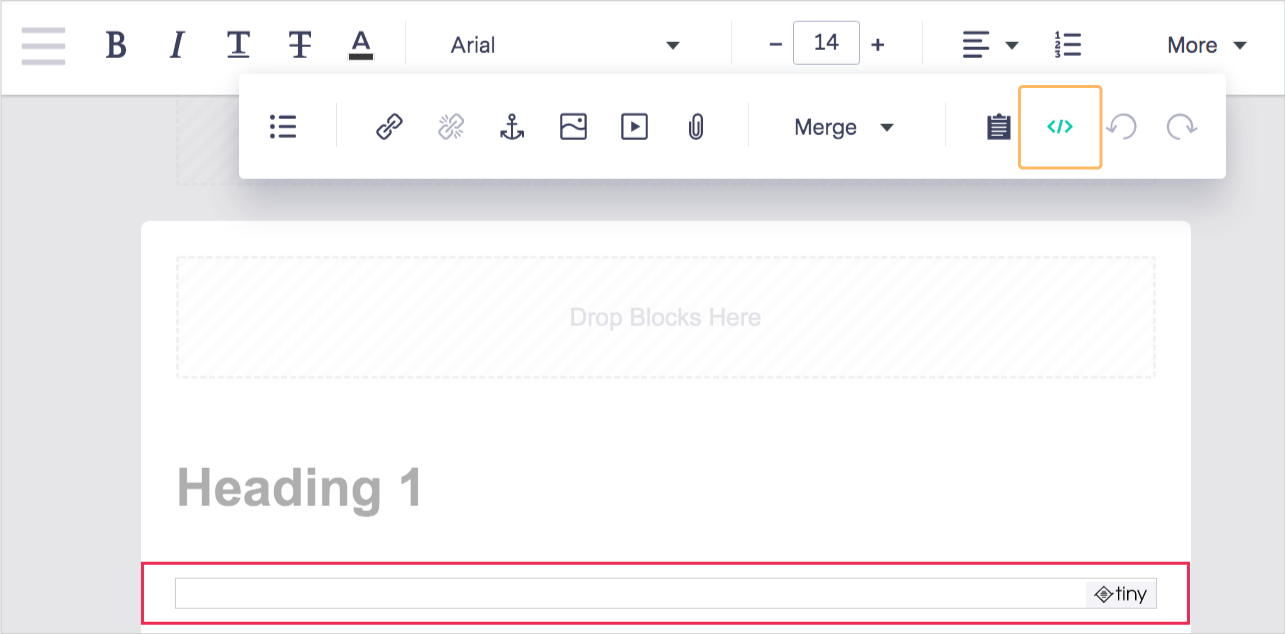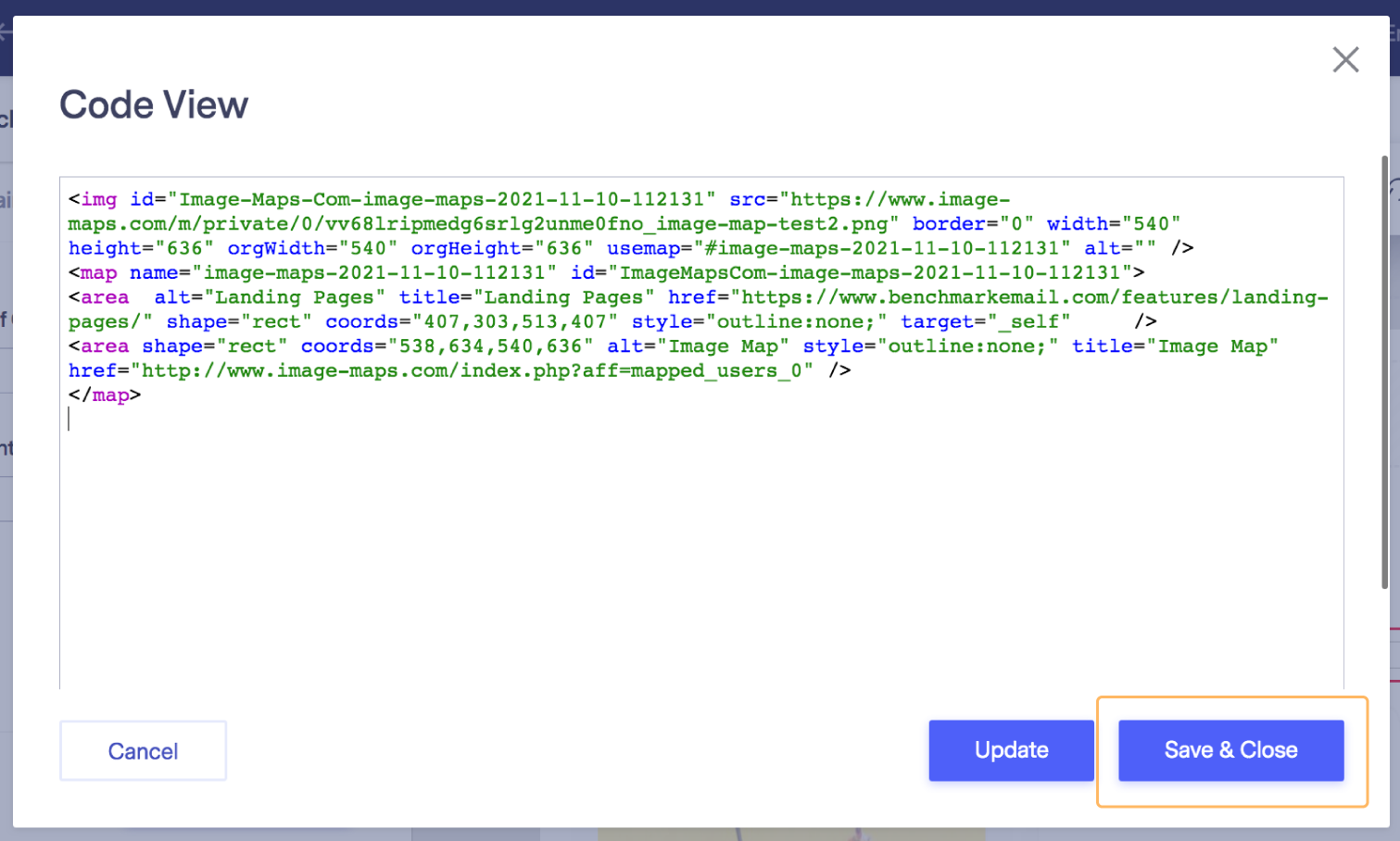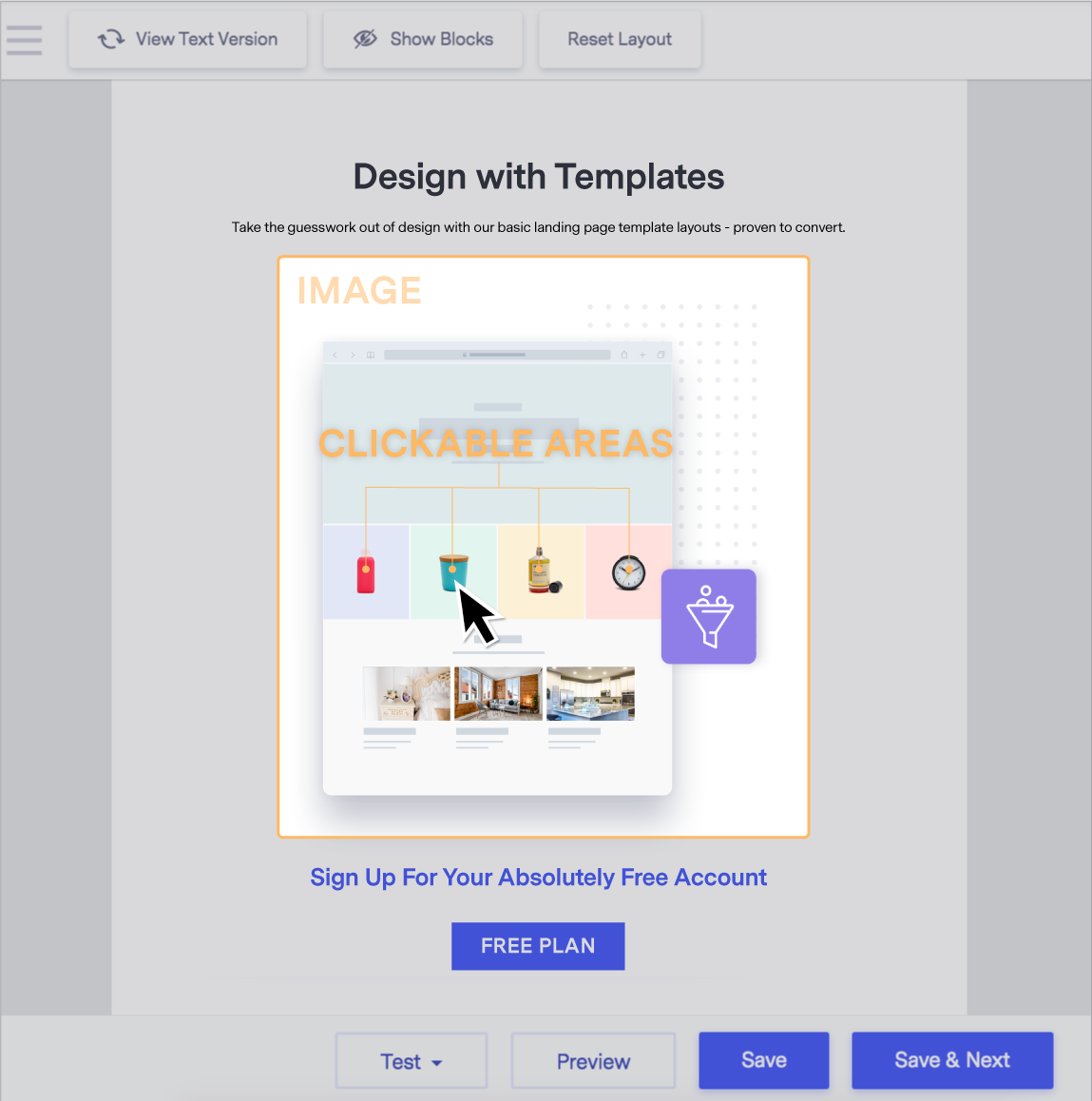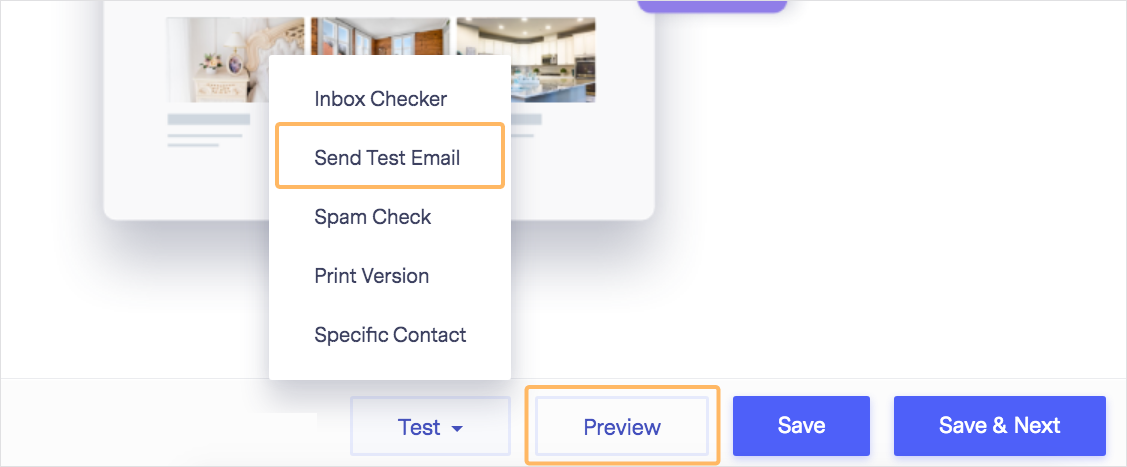How To Add an Image Map
An image map is an image that has been mapped to have different clickable areas, and each mapped area would have a unique URL.
You can add an image map in the Drag and Drop and HTML Code editors.
 Things to know before starting:
Things to know before starting:
- While you can add an image map to a section in your email, image maps are not supported in Benchmark Email.
- Before adding an image map to your email, ensure the code is working correctly; otherwise, the image map will appear broken.
- If you are not familiar with coding, we encourage you to consult with a coding expert or an outside service to create the image map.
- It is important to keep your email balanced with a text-to-image ratio. Email text should be included in the body of the email and not be embedded within an image. Emails with too many images could seem risky and result in being filtered as spam.
- Limit your email to one image map.
- To keep your email responsive and the image map from breaking, the image map width should be less than 640 px.
Here is how to add an image map code:
Code Editor
To add any code, including an image map code, into the HTML Code Editor, copy and paste the code in the desired place.
Drag and Drop Editor
- Drag a text block or click on an existing one.
- Delete the default text and, in the toolbar, click on the Source Code icon.
- Paste your image map code in the popup.
- Click Save & Close on the popup and then click Save & Close in the text block options. Your image map is now placed in your campaign.
We recommend previewing your email and sending a test email before sending the email to your contact list.
If you have any questions, please contact our support team.
RELATED ARTICLES
None found
 Drag & Drop Editor
Drag & Drop Editor  How To Add an Image Map
How To Add an Image Map ![]() Things to know before starting:
Things to know before starting: