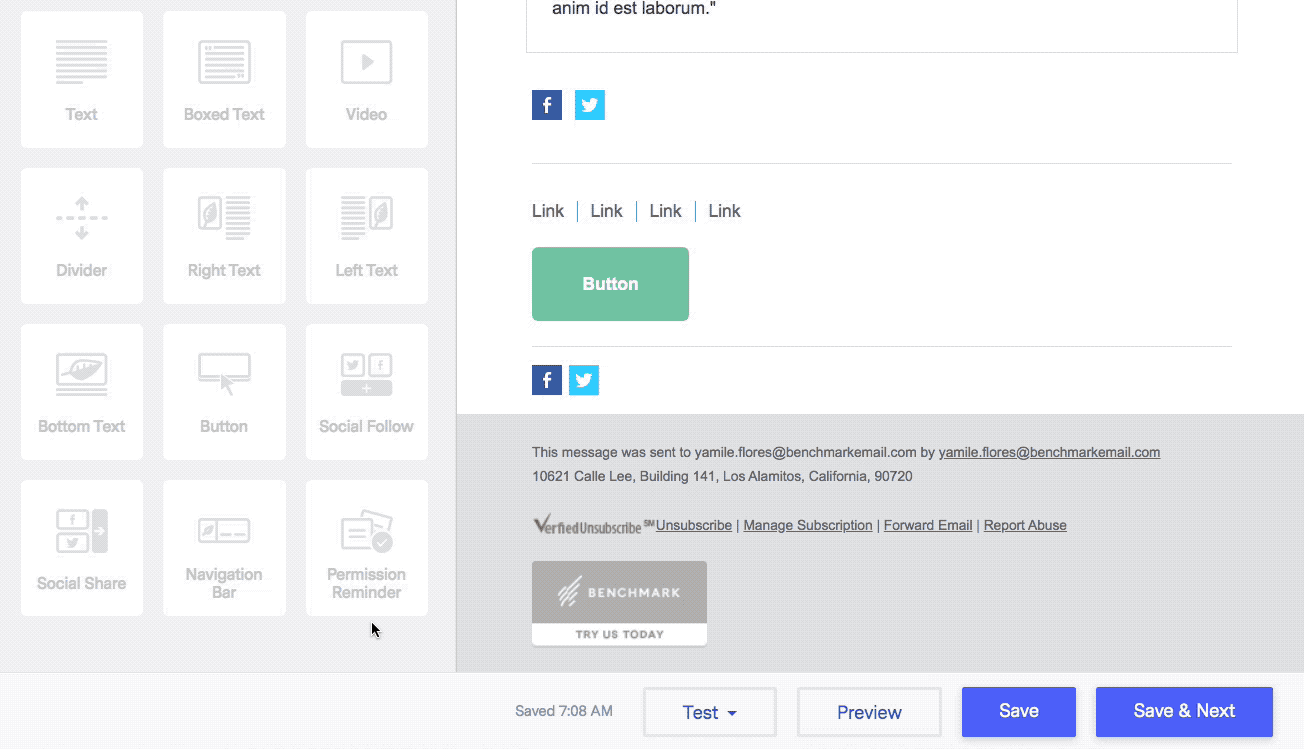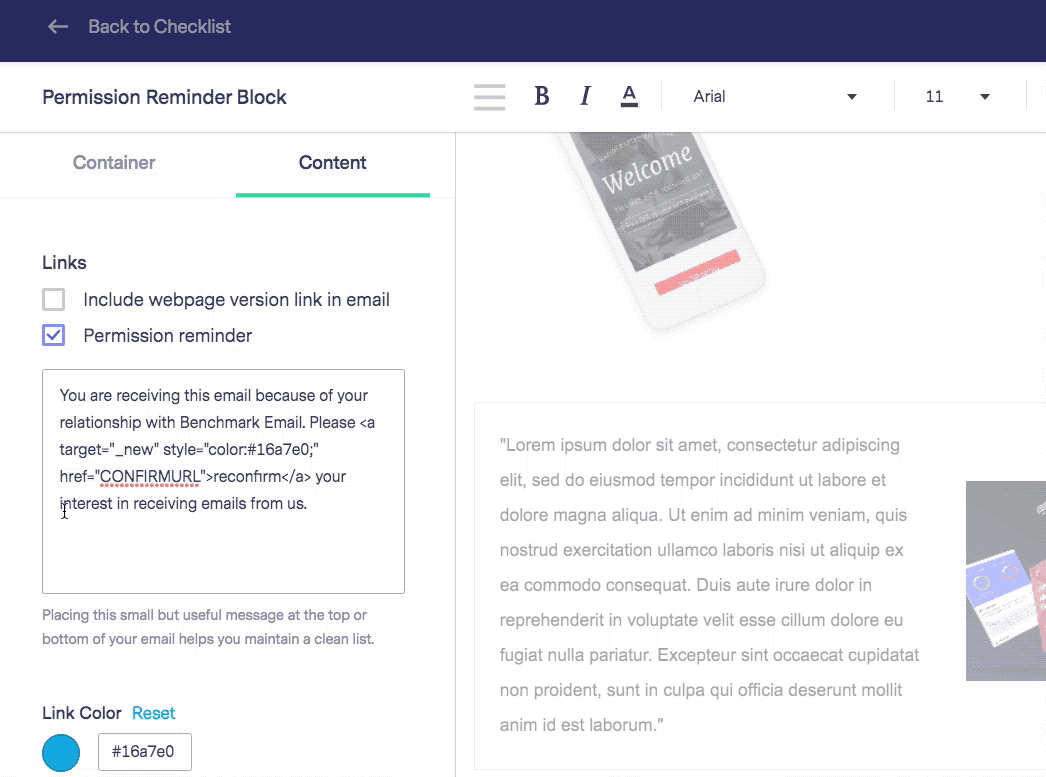Knowledge Base Home  Drag & Drop Editor
Drag & Drop Editor  Can I Add a Text Disclaimer to My Email?
Can I Add a Text Disclaimer to My Email?
Can I Add a Text Disclaimer to My Email?
Yes, you can add a Text Disclaimer in your emails. We understand your company may need to add a disclaimer to your emails for security or privacy reasons. We offer two different ways to add a Text Disclaimer in your email, in the Permission Reminder or by using one of our Text Blocks.
To learn how to add these please see the instructions below:
Permission Reminder
- You can start by creating a new email or selecting an existing one.
- Fill in needed fields in the Email Checklist, when done, scroll down and click on the Edit button from the Design step.
- You will see the Permission Reminder block at the footer of your email, click on it to edit.
- Then click on Content, to edit any of the text. We highly discourage editing the Reconfirm or Unsubscribe links.
- When done, click Save & Next.
Notes:
- By default, the Permission reminder is set at the footer of the email, but since it is a block, you can delete it or drag it to another section of the email. To move it, hover the mouse on the block and click on the move
 icon.
icon. - Since the Permission reminder could be deleted, we highly recommend keeping it in your campaigns to save you from spam complaints. If you removed the Permission reminder block and you want it back, you can drag it from the Blocks at the left of the editor.
- We also recommend including the webpage version link in your email and customizing your permission reminder text. We don’t recommend editing the Reconfirm or Unsubscribe links.
- This completes the process of adding a text disclaimer via the Permission Reminder Block. The style of text in the Permission Reminder cannot be customized.
Text Block
You will need to be in the Design option of the email creation process to add a Text Block.
- Select and drag the Text Block into your email. Location is based on your preference. Usually, disclaimers appear at the top or bottom of the email.
- Add in your Text Disclaimer and click Save & Close.
- You can now continue with the rest of your email.
This completes the process of adding a text disclaimer via a Text Block in the editor. The style of text in a Text Block can be customized.
For your convenience, any email template created and saved by you will be saved as a Past Email that you can reuse at a later time. You can access the Past Email Templates in the Layouts section of the Design option of the Email Creation Process.
If you have any questions, please contact our support team.
RELATED ARTICLES
None found
 Drag & Drop Editor
Drag & Drop Editor  Can I Add a Text Disclaimer to My Email?
Can I Add a Text Disclaimer to My Email?