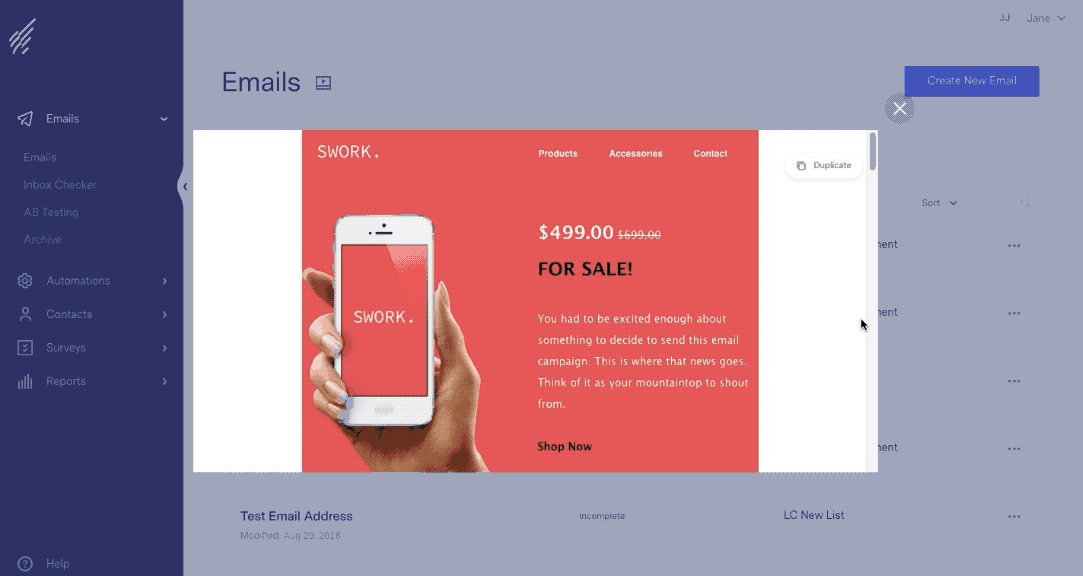Convert Your Sent Email to a PDF
There is no tool provided by Benchmark to convert a sent email to a PDF. However, you can save a copy of your sent email as a PDF.
To learn how to save a copy of your sent email as a PDF, follow the instructions below:
- Log into your Benchmark account.
- Click on Emails from the Dashboard menu.
- Now select Emails.
- Locate the email you want to save as a PDF and click on the More Options icon next to it.
- Click on Preview.

- Scroll down in the preview email and click on View this email in your browser.
Note: The option to view your email in your browser is only visible if it was enabled in the email details during the creation of the email.
- Once the email is opened in your browser, press Ctrl+P or Cmd +P. The print menu will open and there you can save or print as PDF.
- The print pop-up page will appear, click Save to save as PDF.
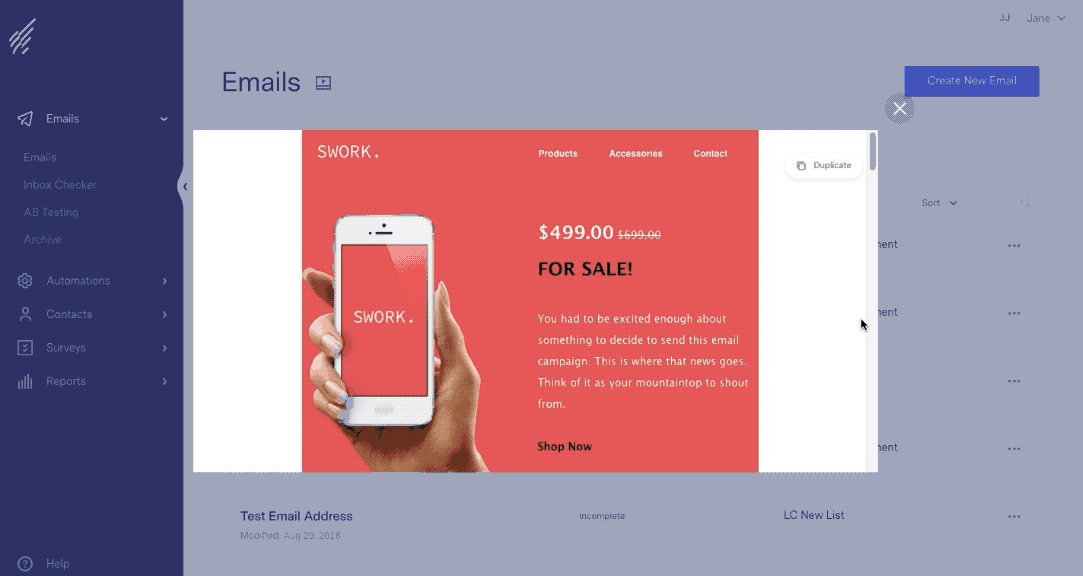
If you have additional questions, please feel free to contact our support team via Email, LiveChat or Phone.
RELATED ARTICLES
None found
 General Questions
General Questions  Convert Your Sent Email to a PDF
Convert Your Sent Email to a PDF