Knowledge Base Home  Contacts
Contacts  How Do I Edit Individual Contact Details?
How Do I Edit Individual Contact Details?
After a contact has been added to your Benchmark list(s), you have the ability to edit the information and settings for any specific contact should the need arise. Kindly follow these steps to edit contact details:
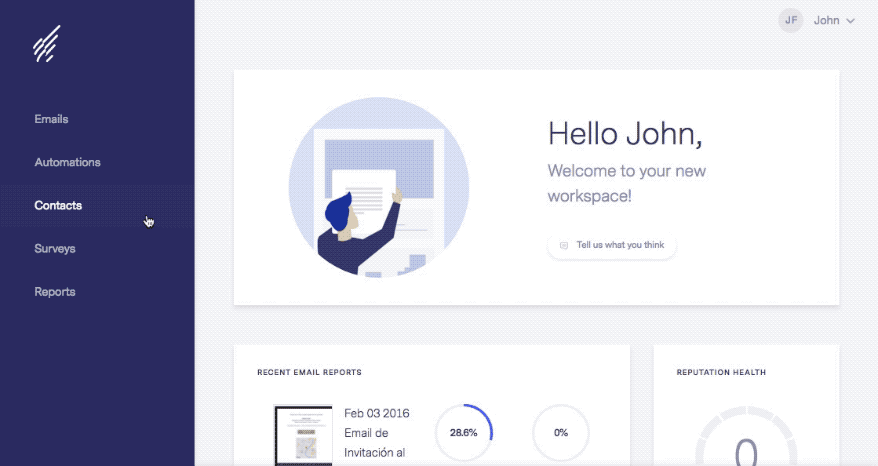
You can edit a contact at any point. Editing will help you personalize your contact(s) information to best fit your need.
If you have additional questions, please feel free to contact our Support team via email, LiveChat or by phone.