Knowledge Base Home  Reports
Reports  Compare Email Reports
Compare Email Reports
Comparing email reports should come as second nature when sending email campaigns. That is why Benchmark provides a detailed reporting system to better monitor the engagement trends on your campaigns. Email reports can be found in the Reports section of your account.
Follow the steps below to learn how to compare reports.

This will show the result comparison of the selected email campaigns. The compare reports page provides the detail in table and graph format. You can download the results in PDF and Excel format.
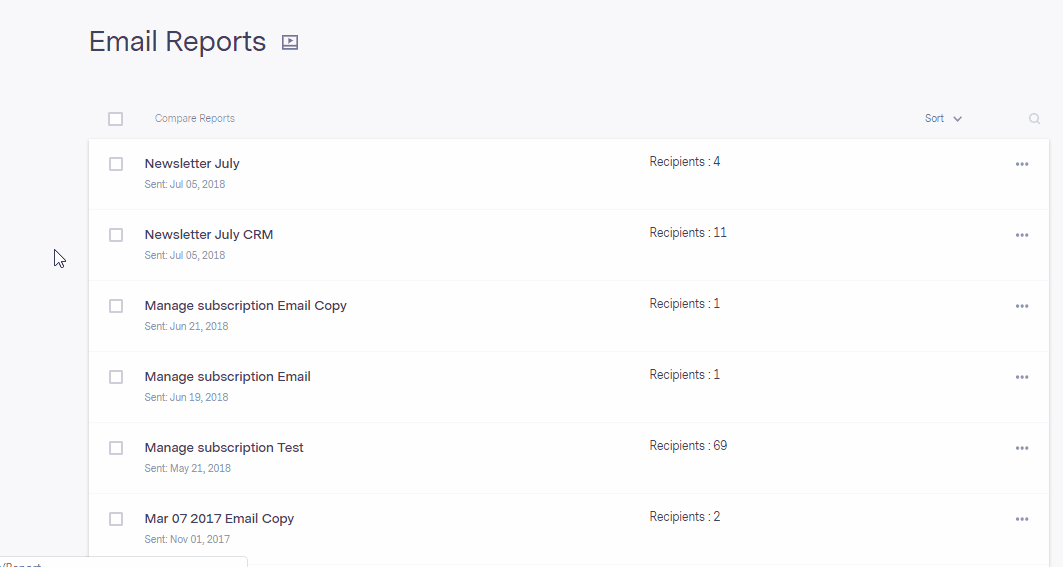
Compare Reports page provides the following details:
Note: Benchmark allows you to
download your reports, however, compare reports is a paid feature. Free clients can see the “compare reports” button, however, to use the feature, they need to upgrade to any paid plan.
If you have additional questions, please feel free to contact our support team via Email, LiveChat or Phone.