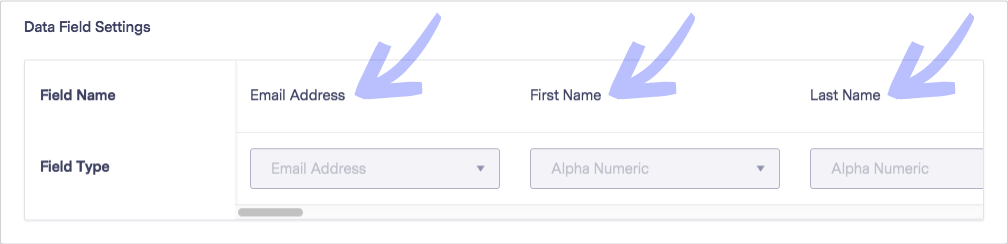Contact List Field Headers
Your contact list headers are key when importing a list. When you import contacts to Benchmark, the headers of your import file will be mapped to a field in your Benchmark list. You can use our default headers, or you can customize our headers to match your list headers.
Benchmark requires only the Email Address field to import a list. The rest of the fields are optional, often used for segmentation or other features.
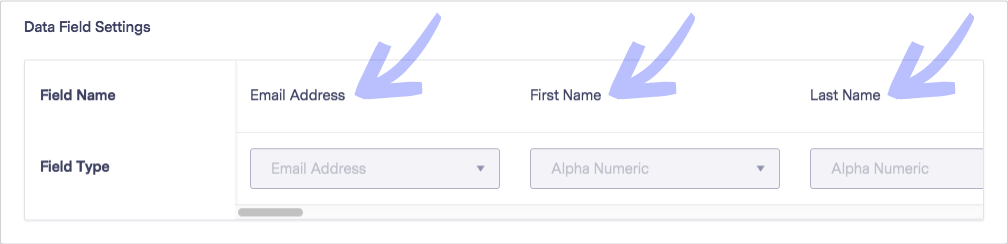
There are 28 fields provided for each contact by Benchmark. However, only 22 of them can be customized. The First Name, Middle Name, Last Name, and especially the Email Address field can not be altered.
Below is a list of fields provided by Benchmark, that can be customized.
- Address
- City
- State
- Zip
- Country
- Phone
- Fax
- Cell Phone
- Company Name
- Job Title
- Business Phone
- Business Fax
- Business Address
- Business City
- Business State
- Business Zip
- Business Country
- Notes
- Date 1
- Date 2
- Extra 3
- Extra 4
- Extra 5
- Extra 6
To learn how to customize your fields, please click here.
Types of files supported by Benchmark:
- XLSX – MS Excel Workbook (first worksheet only)*
- CSV – comma-separated values
- TXT – text-only
Important
- Custom fields are only available for regular list import. If you do an integration import, the custom fields are not visible.
- Make sure to label each column in your file, and during the import-mapping process, map each field to a Benchmark field.
- If there are multiple sheets in your excel file, only the first sheet will be imported.
- Before uploading your file, we recommend clearing all formatting in your file. Clearing the cells will remove all formats that may prevent them from being imported.
If you have additional questions, please feel free to contact our support team via Email, LiveChat or Phone.
RELATED ARTICLES
None found
 Importing & Exporting
Importing & Exporting  Contact List Field Headers
Contact List Field Headers