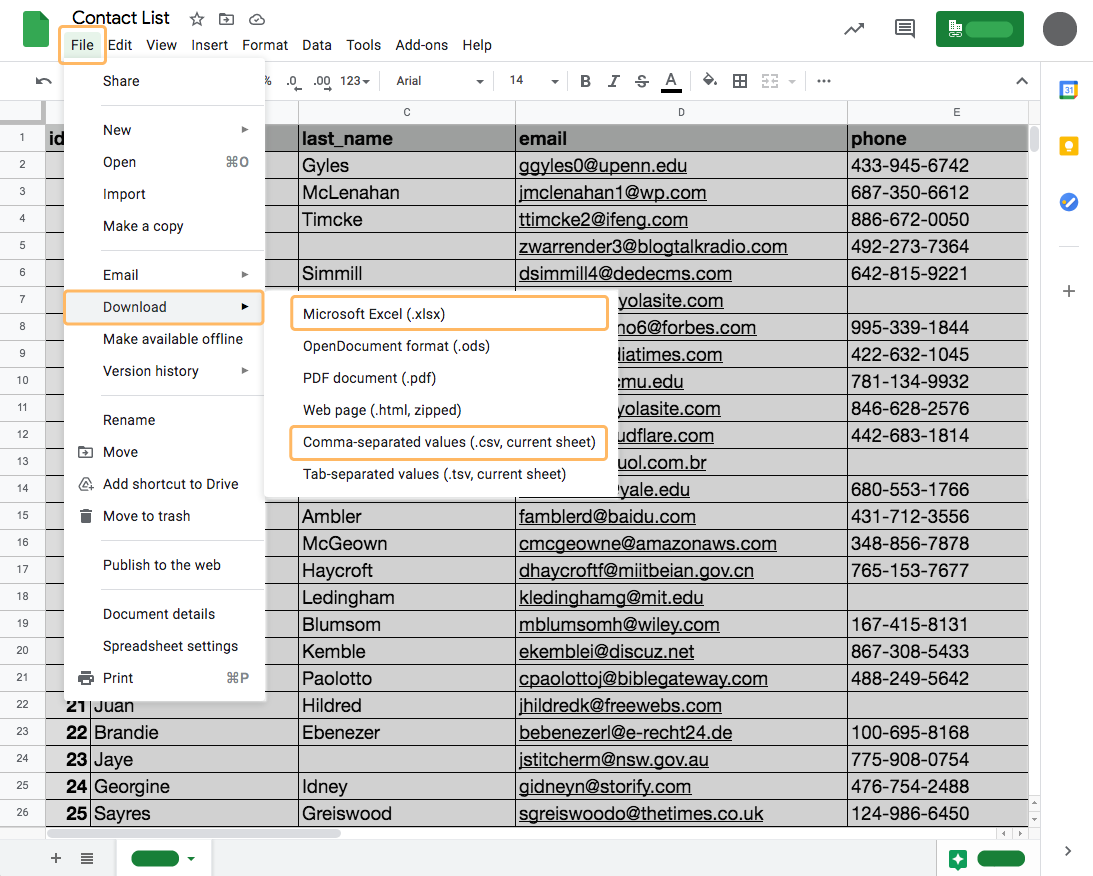Accepted List Formats
When uploading or sending your email list to Benchmark, make sure your list is saved in any of the following formats:
- .CSV (comma separated values)
- .TXT (tab-delimited)
- .XLS, and .XLSX first worksheet only (MS Excel)
How to create a .CSV or .XLS file:
- In the program you are using, go to the spreadsheet’s settings, sometimes this is known as File.
- Then click on the Save or Download option. A menu should appear where you can choose .CSV or .XLS as the file type.
- Choose your file type, and save.
A new file should be created and saved to your computer. Now you can proceed to upload your contact list. In the example below, we used the steps mentioned above using a Google spreadsheet.
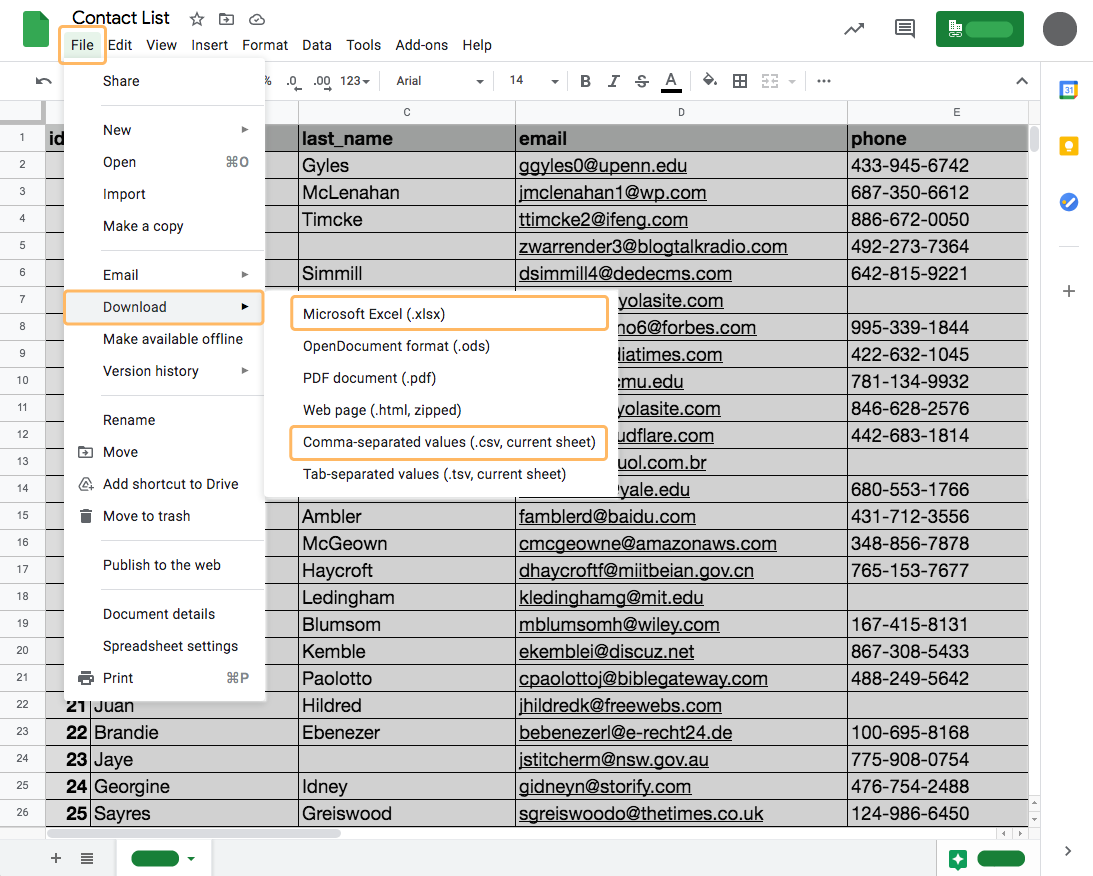
How to format your list:
- Your list should have an Email field, without it, we can not import your contact list.
- The first row of the file should have column names while the actual values start in the second row.

- For a .CSV file, a two-person contact list with three fields (email, first name, and last name) should look like this:Email,First Name,Last Name
alujan0@freewebs.com,Alasteir,Lujan
dbindin1@amazon.co.jp,Darrin,Bindin
If you are having issues uploading your contact list, please
click here to review a list of possible causes.
If you have additional questions, please feel free to contact our support team via Email, LiveChat, or by phone.
RELATED ARTICLES
None found
 Contacts Importing & Exporting
Contacts Importing & Exporting  Accepted List Formats
Accepted List Formats