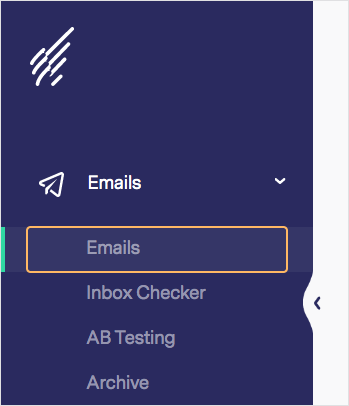How to Change Your Time Zone
By default, Benchmark sets all accounts to the “Greenwich Mean (+0000) Time Zone,” and your campaigns will be scheduled using this timezone. If this isn’t a time zone you want to use, don’t panic; there is an easy way to change it. There are two places where you can change your time zone, your account settings, and an email checklist.
Topics covered in this article:
How to change the time zone for your account
The time zone used in your account’s settings is the time zone used for all email communications unless otherwise changed in individual emails.
To change your account’s time zone settings, see the steps below:
- First, log in to your Benchmark account.
- From your dashboard click on your account name in the top right corner.
- Then select Account Settings.
- Scroll down to the Email Message Settings section.
- Click on the Time Zone dropdown, and select the time zone you would like to use.
- Last click on Save Changes at the top of the page.
 IMPORTANT
IMPORTANT
- Not all timezones update when the time changes, you’ll need to update your timezone when clocks change in the Summer and Winter times.
- The following time zones update automatically when the time changes.
- US Central
- US Eastern
- US Mountain
- US Pacific
- Changing the time zone for a master account does not change it for sub-accounts.
Back to the top ↑
How to change the time zone for individual emails
If you only need to change the timezone for one email, then you can change this in the email’s checklist in the schedule section. This change will not change your account’s default timezone settings.
To change the time zone for an individual email, see the steps below:
- Log in to your Benchmark account.
- From the dashboard, click on the Emails option, and select Emails.
- Click the email you’d like to change.
- Then, select the Schedule option, and choose your send date and time.
- Then click on the Time Zone dropdown, and select the time zone needed.
- Last click on the Schedule option.
If you are not ready to schedule your email, you can come back and change the time zone when ready to schedule.
RELATED ARTICLES
None found
 Account Settings
Account Settings  How to Change Your Time Zone
How to Change Your Time Zone 

![]() IMPORTANT
IMPORTANT