Knowledge Base Home  Contacts
Contacts  Targeted List
Targeted List
Targeted List will analyze the campaigns of your choice and determine which contacts are opening or clicking on your emails. You can base this on opens, clicks, or specific URLs your contacts click.
The Targeted List feature is only available in our Lite, Pro, and Enterprise plans, as well as any legacy plans.
![]() If you prefer a video tutorial, watch this video.
If you prefer a video tutorial, watch this video.
After choosing Targeted List, two options will appear. Once you have selected your choice, choose the campaigns you want to analyze. You will then be able to create a list based on other variables. Targeting contacts who are genuinely engaged will increase the effectiveness of your email marketing.
Follow the steps below to create a Targeted List:
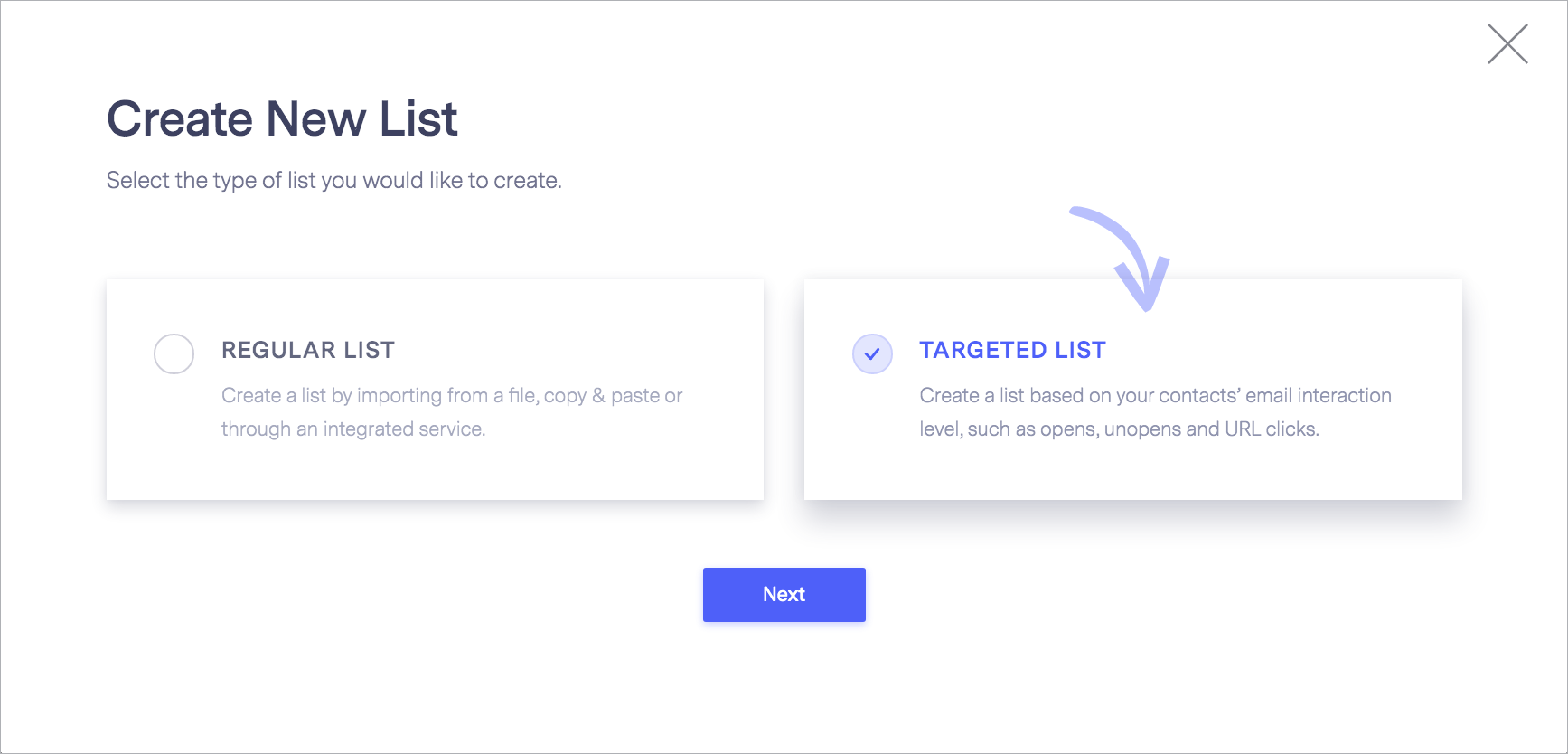
For a list based on opens and clicks:
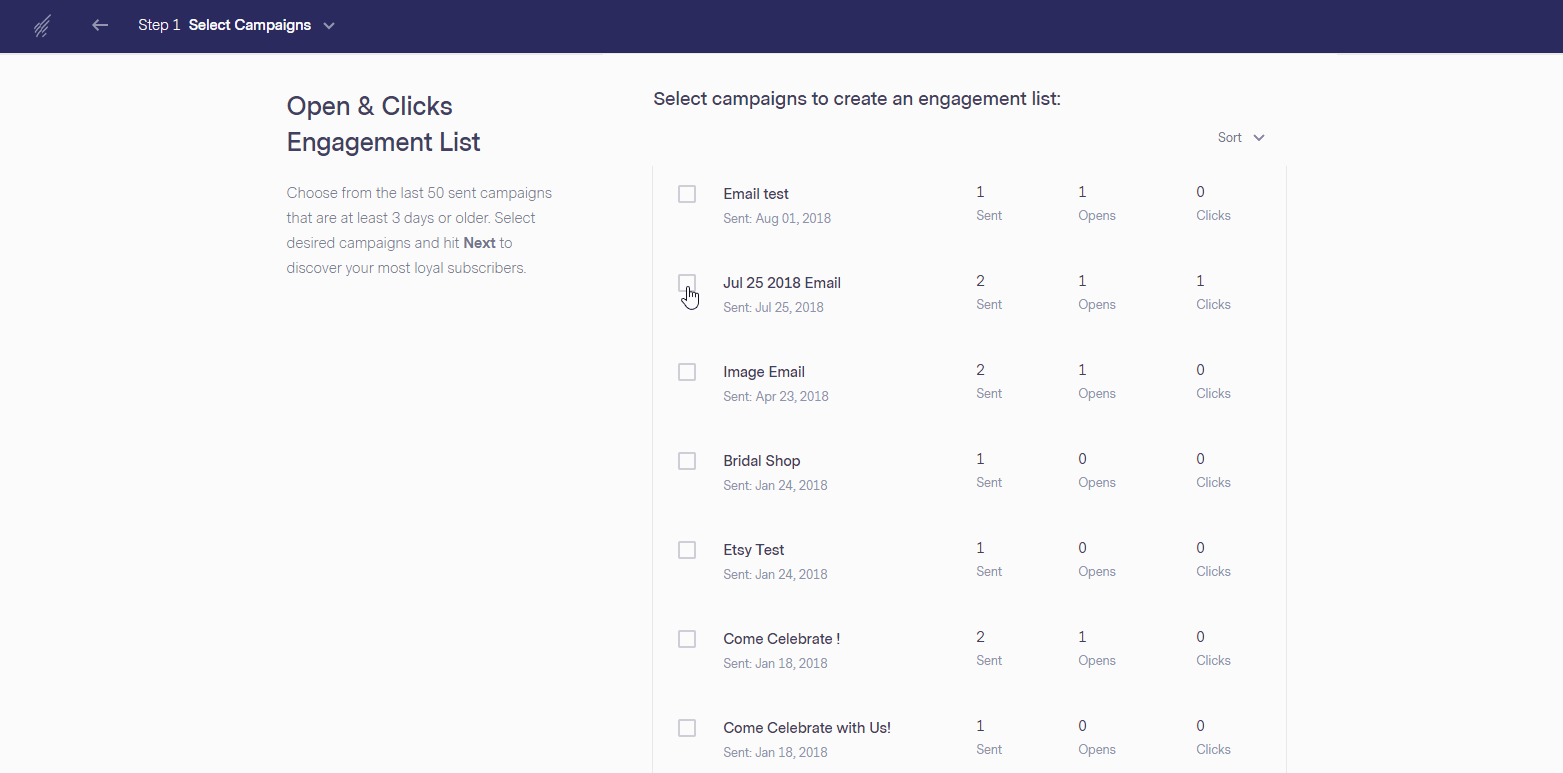
For a list based upon a URL, your contacts clicked on:
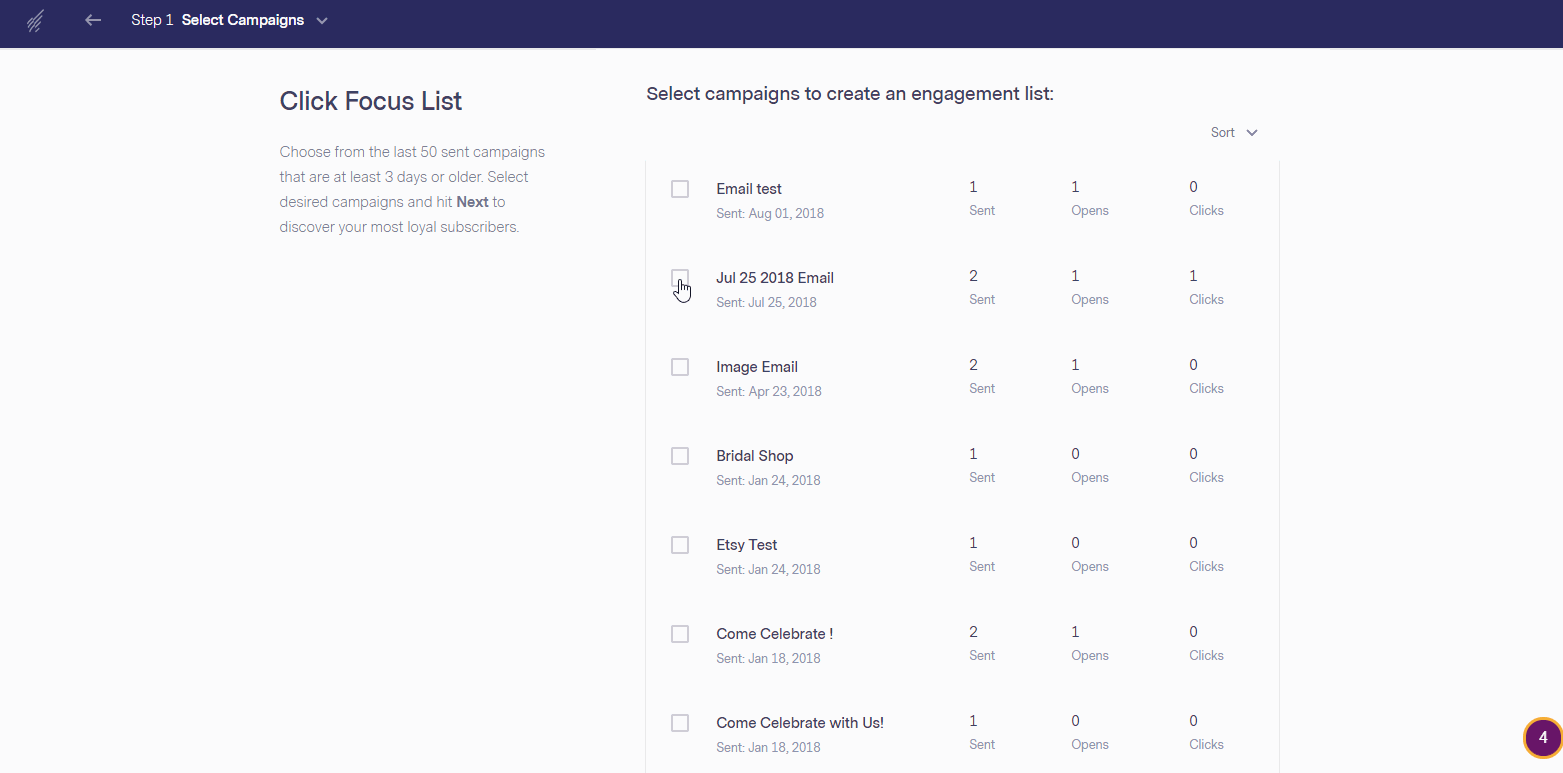
Important
If you have any questions, please contact our support team.