Knowledge Base Home  Billing
Billing  Account Expired
Account Expired
When an account fails to renew, it becomes inactive and is considered Expired by our system. During the expired status, your email campaigns will not send, signup forms will stop collecting subscribers, and your automations will stop. Accounts renew each month automatically, annually, or semi-annually depending on your preferred billing cycle.
![]() IMPORTANT
IMPORTANT
To prevent interruptions, please update your billing information whenever your credit card expires or you receive a new card. Although new credit cards may have the same card number, they will have different CCV and expiration dates.
Failure to act promptly could result in data loss.
If your account is expired and you need to renew it, please see the steps below on how to update your credit card information.
From your dashboard, click on the expired message, or click on your name on the top right corner, and then click Renew.
![]() Your account is expired. Please update your payment details or contact support to renew your account.
Your account is expired. Please update your payment details or contact support to renew your account.
On the next page, review the following:
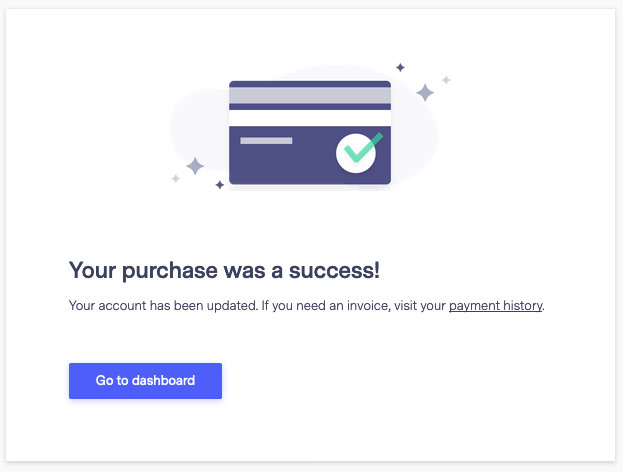
Once your account is renewed, all systems will resume automation, email campaigns, etc. The account’s new renewal date will be the date when you renew/pay your account.
Another option for adding a credit card to your account is using the Billing page. To access the billing page, follow the steps below.
If you are paying by check or another method and need access to your account, please contact one of our support teams for assistance. To see the different payment methods we accept, click here.
If you have any questions, please contact our support team.