Knowledge Base Home  Email Features
Email Features  Email Footer Options
Email Footer Options
You may think that the footer is one of your design’s least visible or essential parts. However, it is an element that will add professionalism and confidence to your brand. The footer is part of email marketing best practices.
Topic covered in this article:

The email footer is the last piece of information your contacts will see in your email.
Most emails include:
Although the footer may look cluttered or busy each link has specific a function to help your email.
An example would be the Manage Subscription link. Removing this option may cause your contacts to unsubscribe instead of editing their subscription options. As a result, you could see an increase in unsubscribes. As a GDPR requirement, we provide a field for your subscribers to request, see or change their contact information. If your contact submits a change request, a system email is sent to you to inform you of the contact’s request. You must take appropriate actions based on this notice.
![]() IMPORTANT
IMPORTANT
Due to the CAN-SPAM Act legislation, the Unsubscribe link and the physical mailing address are mandatory in the email footer. The email footer block can be customized to your preference but not deleted.
By default, Benchmark will add an email footer to all your emails. This footer is customizable and also available in several languages.
![]() SUGGESTION
SUGGESTION

The View this email in your browser link allows your contacts to view your email on a browser window as if it were a website. This link belongs to the permission reminder block and is optional.
![]() SUGGESTION
SUGGESTION
Read the Email Webpage Version help article to learn more.
The Permission reminder text is a short message that reminds the contact why they got your email in their inbox. Even though this is not mandatory for CAN-SPAM law, we don’t recommend you delete this text. The most common reason people mark a recipient as spam is that they don’t remember the sender or why they choose to subscribe in the first place. Therefore, we recommend you provide an organization name.
Your organization’s name appears in the Permission Reminder area. It is important you keep your organization’s information up to date in your account settings.
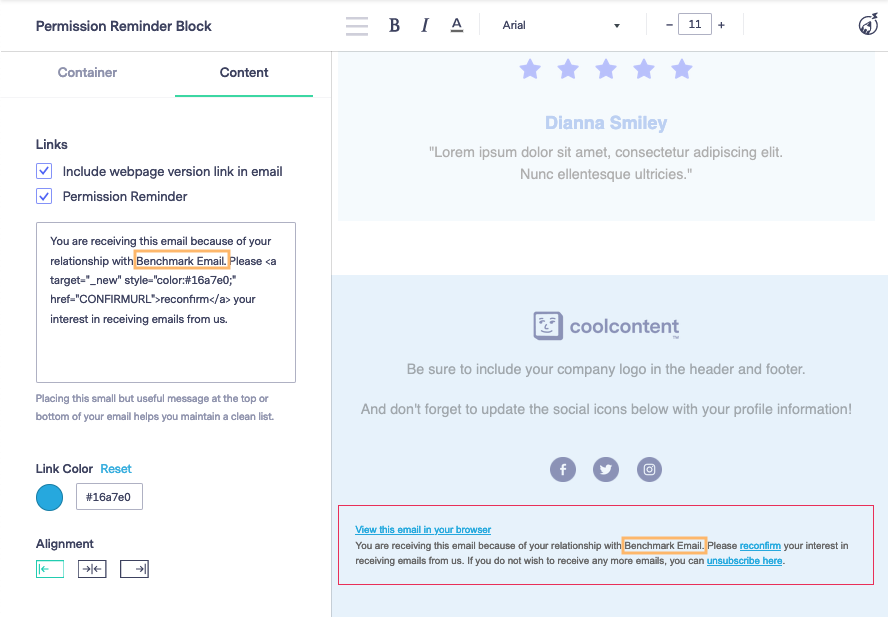
![]() SUGGESTION
SUGGESTION
The sent information option is part of the footer block, as are the Verified unsubscribe logo, the manage subscription, and the report abuse links. Including those in your email layout is optional, but removing them could affect your email performance and GDPR compliance. When clicking the footer block, the options to customize are displayed on the left.
![]() SUGGESTION
SUGGESTION
To guarantee compliance with all anti-spam laws, we encourage you to keep all footer links on your layout. Learn more about the Manage subscription link.
The company’s physical address is required to comply with the CAN-SPAM law. The company address is pulled from your Benchmark account settings. If there is no physical address in your account settings, you’ll need to enter one in the editor before scheduling an email.
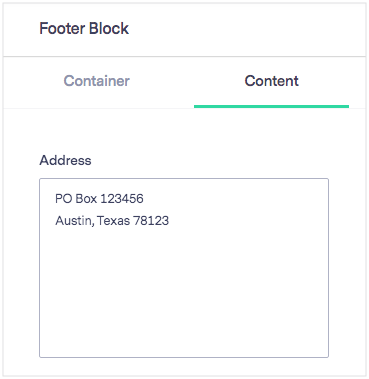
You can add other information in the address box, such as your company’s full name and telephone number. Hyperlinks are not supported in the address section.
To change a specific email address:
The unsubscribe link allows Benchmark Email to comply with the CAN-SPAM Act, where recipients must be given at least one unsubscribe link in every email correspondence sent. The unsubscribe link is mandatory and can not be removed or modified. To learn more about the unsubscribe link, click here.
The Benchmark Badge informs recipients that you are using Benchmark to send emails and that they can trust your content.
You can choose the logo that best suits your design. Here is how.
![]() CONSIDER
CONSIDER
Only premium accounts can have the Benchmark logo removed. If you are on a free plan, click here to upgrade your account today.
To remove the Benchmark Email logo from your emails, please contact our support team at support@benchmarkemail.com
This action will not affect past emails, templates, or emails in draft mode.


This action will not affect any other past or future emails


This action will not affect any other past or future email.


![]() CONSIDER
CONSIDER
The plain text editor does not display the Benchmark badge as it does not support URLs.
The following footer examples were recreated with our email Drag & Drop Editor; they are based on actual emails to show you the design possibilities with our platform and provide ideas for your emails.
If you have any questions, please contact our support team.